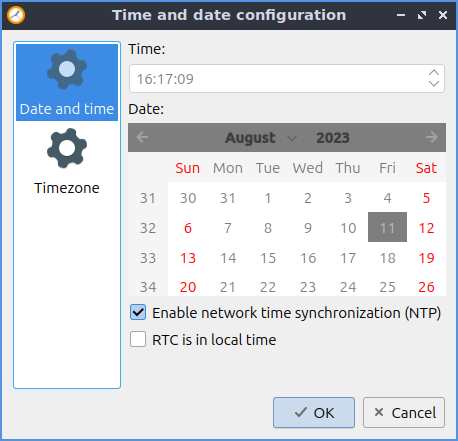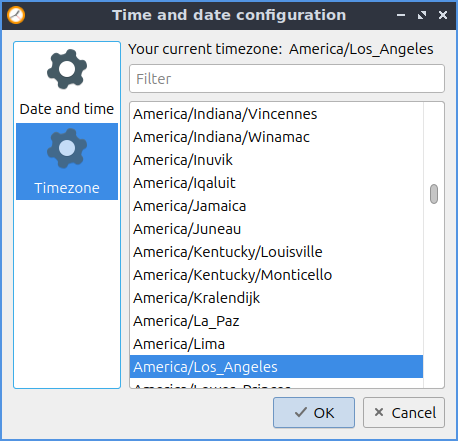Chapter 3.2.4 Date and Time¶
Date and Time is a program that changes your timezone and toggle whether to use NTP or manually set the time.
Usage¶
The tab for Date and time sets what time it is and settings for synchronize it via the network. If you want to toggle synchronizing the time of network check/uncheck the Enable network time synchronization(NTP) check. The checkbox for RTC is in local time is for the real time clock on your motherboard being in local time rather than UTC.
To change the timezone of your computer left click the Timezone tab and select your time zone from the long list. You also can search for your timezone in the search bar that says Filter when you type it in and is empty.
If you do not wish to synchronize your clock via network time protocol uncheck the Enable network time synchronization (NTP) checkbox. This can also be quite useful if you want to fix the time and Once NTP is disabled you want to be able to change your time locally you will be able to change your time by typing your time in the correct time in the Time field or using the up and down arrows. To change the date in your calendar left click on the day in the calendar. To change what month it is click the left or right arrows on the top bar over the calendar or change month from the month in the top of the calendar. To change the year left click the year and click on the year and type in the year.
To cancel your changes in Date and Time press the Cancel button. To close Date and Time press the Escape key.
Version¶
Lubuntu ships with version 2.2.0 of Date and Time.
How to Launch¶
To launch Date and Time from the menu . From LXQt Configuration Center under the system settings header at the bottom press the Date and Time button or from the command line run
lxqt-admin-time
The icon for Date and Time looks like an analog clock.