Chapter 3.2.9 Locale¶
Locale changes your locale which changes your language and how things are translated on your desktop environment.
Screenshot¶
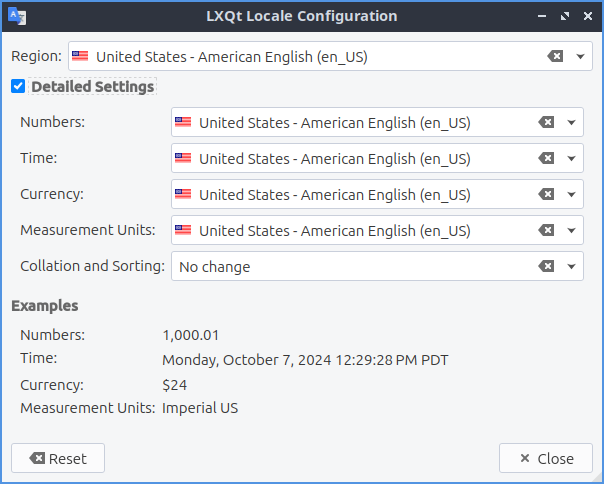
Usage¶
To change your locale the Region shows the name of your local and in the drop down menu you can type the name of your locale to search through the locales or scroll through the long list. Under the Examples will show how numbers Time Currency and measurement units will be shown on your system. If you do not like the changes you can press the Reset button. To close Locale press the Escape key or push the Close button.
The checkbox for Detailed Settings allows for even more customization. To change how the thousands separator and decimal point appear in number change the Numbers drop down menu. To change the order of the time and date choose the Time drop down menu. To change how currency appears on your system change the Currency drop down menu for currency. To change which measurement units change the Measurement Units drop down.
To see how the current locale will appear read it under the Examples heading.
Version¶
Lubuntu ships with version 2.2.0 of Locale.
How to Launch¶
To launch Locale from the menu or run
lxqt-config-locale
from the command line. The Locale icon looks like a blue flag with an A on it.