Chapter 3.2.19 Bluetooth Manager¶
Bluetooth Manager connects to your machine to other device via Bluetooth.
Usage¶
To search for Bluetooth devices press the Search button. The Bluetooth devices you will have found will be shown in the center of the window.
To pair with a device press the Key button. After pairing for the first time you will be asked permissions based on what type of device it is press Accept to allow access or Deny to not allow access. To mark a device as trusted press the Checkmark button. To remove a device from your device list press the - button or .
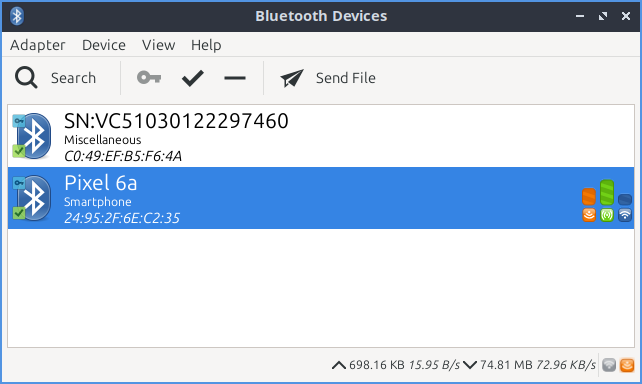
To change settings on whether your Bluetooth is visible to other devices or your name on Bluetooth select . To make your Bluetooth not show up when other people are selecting Bluetooth devices to connect to select Hidden. To have your Bluetooth adapter show up whenever anyone searches select Always visible. To have your Bluetooth appear for a short amount of time select Temporarily Visible and then use the slider to select the amount of time to make the adapter visible. To change the name you show up on bluetooth type your name in the Name field.
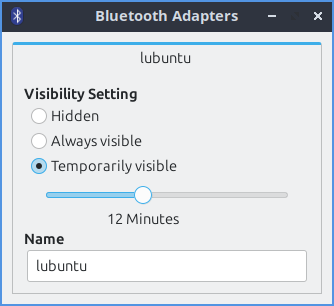
To transfer a file over Bluetooth press the Send file button or right click the adapter and select . Then a file picker will pop up to select the file. The recipient of the file may be prompted to need to accept the file.
To connect to a saved Bluetooth device left click to select the device and or right click and select . To cancel a connection press the X button. To view info on a paired device or right click and select . To block a device or right click and select . To disconnect a device . To rename a Bluetooth device or right click on a device . and type in what you want and press OK. To remove a device or right click .
On the bottom of the window there shows you statistic about how much data has been sent over Bluetooth first how much you uploaded, downloaded and then the speed of the connection.
To toggle showing the toolbar check/uncheck . To toggling showing the statusbar . To hide unnamed devices .
Version¶
Lubuntu ships with version 2.4.4 of Bluetooth Manager.