Chapter 3.1.4 nm-tray¶
nm-tray is the default applet to manage network connections on Lubuntu.
Usage¶
If you want to connect to a network on nm-tray left click the icon in the system tray. If you have a wired connection with DHCP it should connect automatically. If you want to disconnect your from a network under active connections left click to disconnect. To connect to wifi left click on the nm-tray applet and connect the wifi name applet and then enter the password for the wifi. To rejoin a network you disconnected from left click on that network under Known Connection(s).
After connecting to a network it will be listed under connections which you can see by left clicking on nm-tray icons. To see the list of all known connections left click on the tray applet and look under Known Connection(s). To view the list of active connections left click on the tray icon and look under Active connection(s). To view the list of wifi networks is listed under Wi-Fi networks you are connected to.
To turn off all networking uncheck . To toggle notifications on connecting and disconnecting to networks right click on the nm-tray tray icon and check or uncheck the checkbox for . To disable wifi uncheck . To scan for wifi networks right click on the network icon and select . To bring up more options to edit your connection right click the nm-tray icon and select .
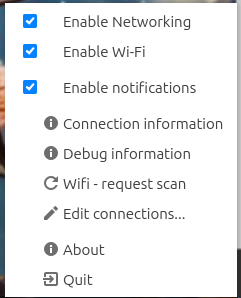
To view your own networking information right click the applet which will pop up a window with information such as your IP address. On this window each interface will show the names of each network interface in a tab bar along the top. The field Interface Shows you the name of your network adapter to the system what type of connection it is. The Hardware Address shows your MAC address. The label for Driver shows you what driver is in use for this network interface. The field Speed shows the speed supported by the connection.
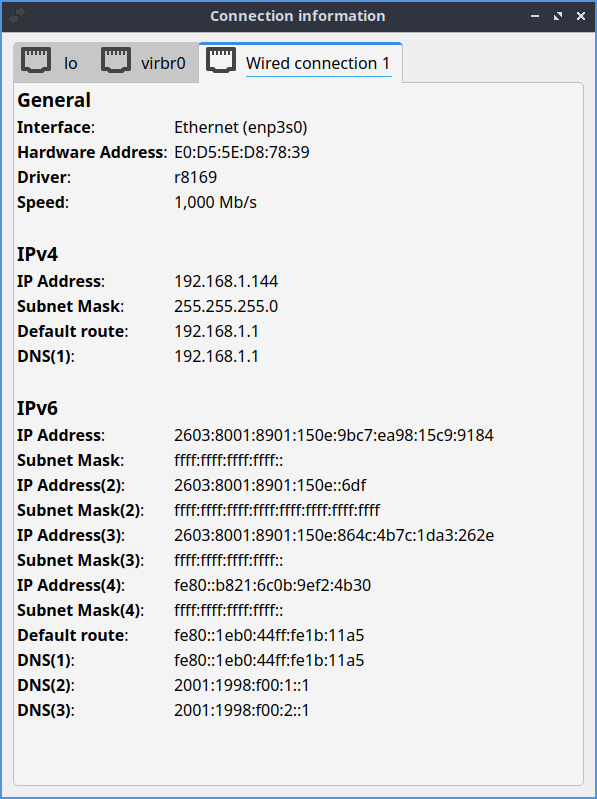
The section IPV4 shows you information on your settings for networking using IPV4. The section IP Address shows you your current IP address. The DNS fields show where your DNS looks up the domain names of websites and finds them.
The section IPV6 shows information on your settings for networking using IPV6. The section IP Address shows you current IPV6 address. To see the the root to your DNS servers for IPV6 see the DNS(1) field. To see your backup IPV6 DNS server see the DNS(2) field.
To check for wifi networks again right click on the tray icon and select .
Screenshot¶
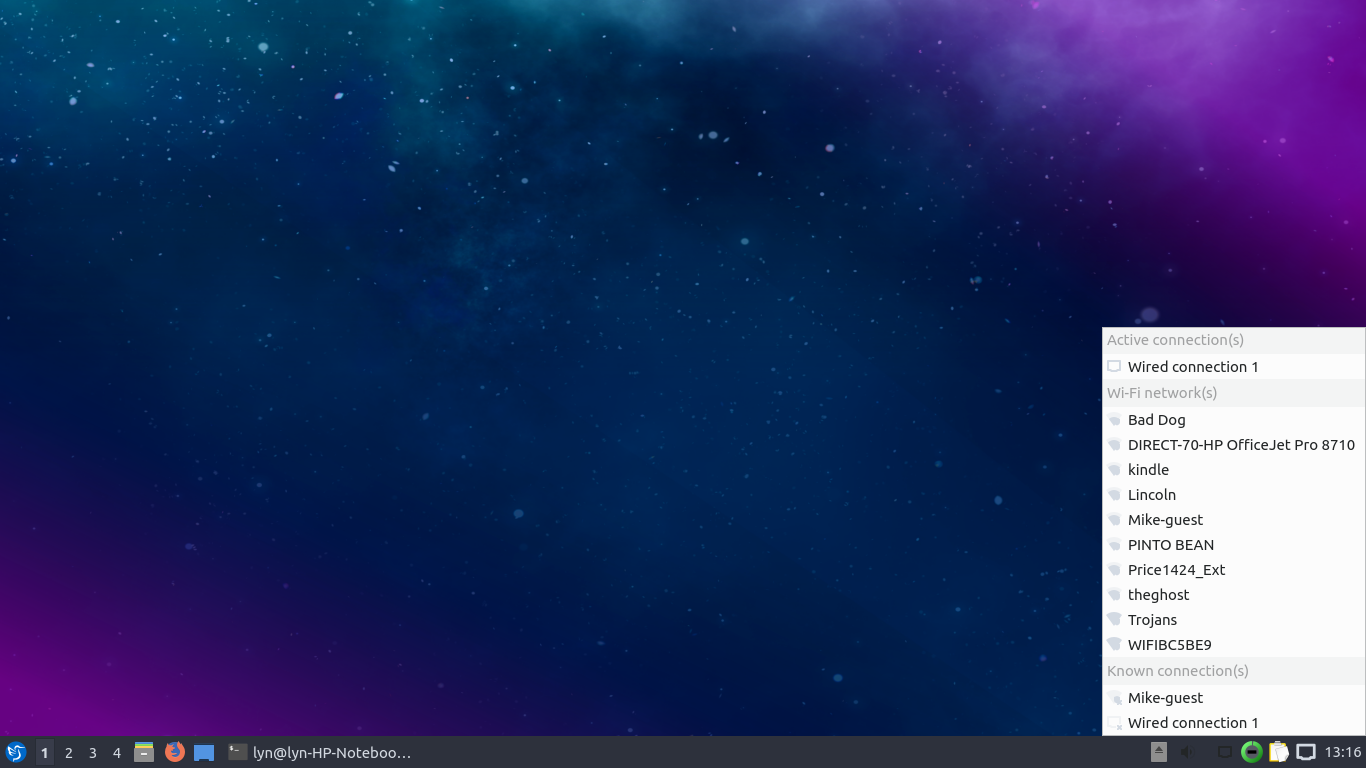
Version¶
Lubuntu ships with version 0.5.0 of nm-tray.
How to Launch¶
nm-tray should automatically launch in the system tray to and looks like either a plug with a cable plugged in if you have an Ethernet connection. If you do not have nm-tray running and want to start it just once from the command line run
nm-tray