Chapter 4.3 Lubuntu Update¶
Lubuntu Update is a simple program to upgrade your system.
Usage¶
To install an updates left click on the Install Updates button. To check for more updates press the Check for Updates button. Then a authentication dialog will need you to enter your password. After authenticating a progress bar and a terminal output on the bottom will appear. When the update is done on top will say Update installation complete.
On top of the window shows the total number of packages under x package(s) will be updated. To the right you get how many are security updates on of these updates are security related. To see what new packages will be installed look under To be installed. To see what packages will be updated click on the To be upgraded section. To see what will be removed read under To be removed. To see what packages will be held back check under Held Back.
To see what will change on a update left click on the a category most likely Upgrade and see what list of packages will be upgraded. If there are any security updates a second column will appear that says Security. Next to each security update a green shield will show up to denote that upgrade is a security upgrade. To see further what dependencies are pulling in the upgrade and to collapse them click the arrow next to the package to be upgraded and again to collapse the list. At the end of the upgrade Lubuntu Update will check to see if there is a new release.
If updates are needed an icon will show up in the system tray with the Lubuntu logo and left click it to bring up updates.
Screenshot¶
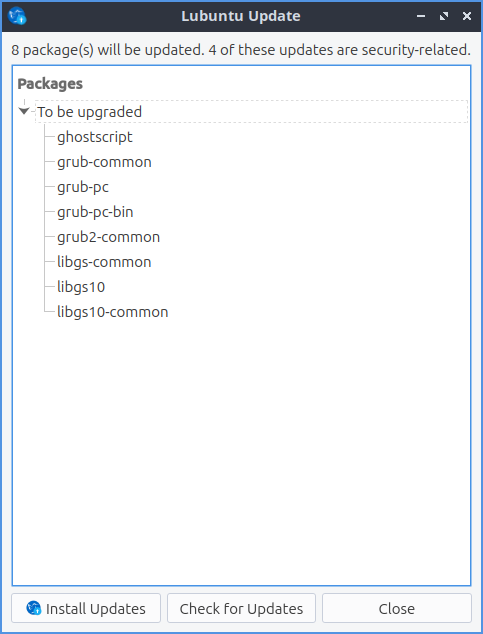
Version¶
Lubuntu ships with version 1.1.1 of Lubuntu Update.
How to Launch¶
To launch Update Notifier , press the Lubuntu Update from LXQt Configuration Center, left click the tray icon, or from the command line run
lubuntu-update
The icon for Lubuntu Update looks like a goldenrod circle with two circular arrows around the circle.