Chapter 2.2.5 LibreOffice Math¶
LibreOffice Math is the default application for typesetting equations on Lubuntu.
Screenshot¶

Usage¶
To save your formula you have written in LibreOffice math press Control +S or . To open a file press Control +O or . To print your formula press Control +P or . To view your printer settings . To save a file as a different name press Control+Shift+S or . To export your formula as a PDF file . To view your recent files .
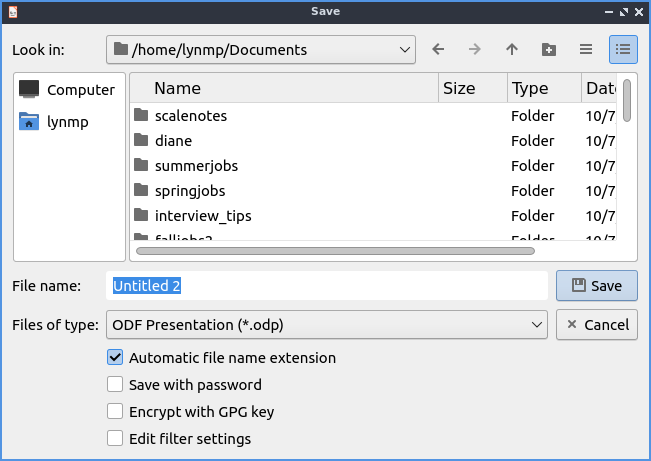
To paste text into LibreOffice math press Control +V, right click , or . To copy text from LibreOffice math press Control+C, select text right click and select , or . To cut text from LibreOffice math press Control +X or . To select all text press Control+A or .
To undo changes in LibreOffice math press Control +Z, Leftward pointing arrow, or . To undo to a particular change press the downard pointing arrow next to the left hand pointing arrow. To redo a change you have undone press Control +Y, Rightward pointing arrow, or .
The right hand side has many symbols you can use for say set relations and other operators. To change which groups of symbols you are currently using change the menu to the top of the sidebar with symbols on the right. If the symbol usually has a variable or operand on on a side or something it will have a box to that side. To view a description of the symbol simply mouseover the symbol. If something you inserted has a variable in your take in on the bottom of the window will show as a <?>. To toggle hiding this sidebar check/uncheck . To temporarily collapse a sidebar click the arrows pointing towards the edge of the window. To expand the windows again press the arrow to go back towards the outside. To insert even more symbols .
To type into a formula the bottom part of the window has what is inserted into the formula. You can also insert many operators or brackets by right clicking and then selecting the symbol. To simply exponentatate in the or raise something to a power type ^ to insert this. To typeset a matrix type matrix{ } or right click and select . The matrix is entered in rows with each element being separated by # and switching to a new row with ##.
To refresh the display afterwards press F9 or . To toggle autoupdate .
To change the fonts of your formulas which brings up a window for fonts for different contexts. To change your font size . To bring up a menu to change your alignment . To change the spacing between lines and characters . To align text to the left press the Left button. To center text press the Centered button. To change alignment to the right press the Right button.
To change zoom and select the zoom you want. In the bottom right hand corner there is a zoom slider. To zoom in move the slider to the right and to zoom out move the slider to the left. To see your current zoom is on the bottom right hand corner.
To quit LibreOffice Math press Control+Q.
Version¶
Lubuntu ships with Version 7.6.4 of LibreOffice Math.
How to Launch¶
To launch LibreOffice Math in the menu or run
lomath
from the command line. The icon for LibreOffice Math looks like a piece of paper with the math symbol for square root of x.