Chapter 3.2.3 Brightness¶
Brightness is the default tool to control your screen brightness. If you are using a laptop turning down your screen brightness can increase battery life by a large amount as well however too dim and the screen will be illegible.
Usage¶
To change how long your backlight it use the Backlight slider. To change the brightness of the screen use the Brightness slider. To make the screen dimmer use the left arrow key or click on the slider and drag the dial towards the left. If you want to make the screen more bright press the right arrow key or drag the slider towards the right. The name of your display(s) will be on a slider on the center. After doing this you will be asked to confirm the current brightness is OK while needing to select Yes. If you do not respond it will revert the old brightness which is useful because if you made your screen illegible it will revert to the old settings. Using a less bright backlight will result in longer battery life.
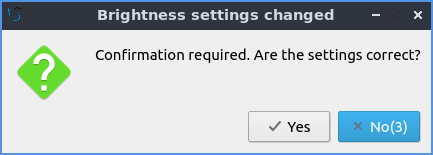
If you have multiple displays and want to change the brightness of each monitor individually it will be shown with the name of the monitor will be shown on a slider for each monitor.
If you do not want to confirmation uncheck the Require confirmation after settings change checkbox. To close Brightness press the Escape key or press the Close button.
Screenshot¶
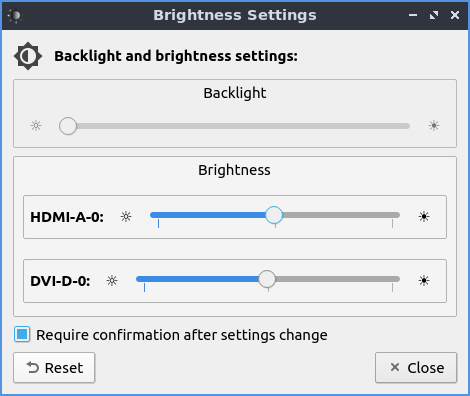
Version¶
Lubuntu ships with 1.4.0 of Brightness.
How to Launch¶
To launch Brightness from the menu . Another way is to press the Brightness icon on LXQt Configuration Center or run
lxqt-config-brightness
from the commandline. The icon for Brightness looks like a half moon with a gear in the background.