Chapter 5.4 Window Management¶
Window are the area which contains the graphical user interface that we interact with programs. In Lubuntu these windows can typically be opened, closed, resized, and minimized. Underneath Lubuntu uses Openbox as a default window manager.
Using the mouse¶
In the top-right corner of a window three buttons allow you basic controls of the window. Starting from left to right
- Iconify - hides/minimizes the window making it only appear on the task bar of the Panel. It can be recalled by clicking on the application on the task bar, or cycling through open windows with ALT + Tab. Another way to Iconify is to middle click on the titlebar.
- Maximize resizes the window to fill the entire screen.
- Close circled x attempts to close the window unless a dialog asks for to save or the program is not responding.
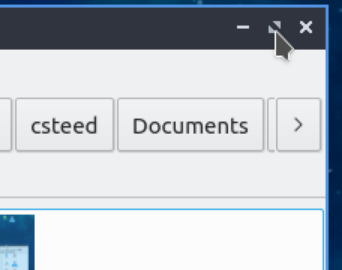
In the top center is the title of your window.
The window can be moved by by clicking on the title-bar and dragging the mouse, holding alt+drag the mouse, or from the menu on the titlebar select . Windows can be minimized by middle clicking on the titlebar with the mouse. You can resize the window by grabbing the border (sides or corners which should be highlighted in blue) and dragging or from the menu on the titlebar select .
Right clicking on the title bar, pressing Alt+Space, or left clicking on the icon in the top-left corner of the window brings the window management menu. Here you can:
- Using , send the window to a virtual desktop of your choice or All Desktops
- Using option allows you to set whether this windows the layer to , , or
- If you want to move something Always on bottom or Always on top you can move it back to .
- The earlier mentioned , , and options are also available here.
- rolls the window into the title-bar.
- hides them title-bar. If you want to get decorations back press Alt+Space and then select from the menu.
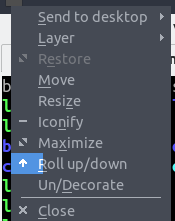
Useful keyboard shortcuts¶
- Closing a window Alt + F4
- Switching through windows Hold Alt + hit Tab
- To switch between tabs in the reverse direction Hold Alt + Shift+Tab
- To open the menu normally on the left hand top corner press Alt+Space.
- To make a window fullscreen press F11 and then press F11 again to make it not fullscreen.
Virtual Desktop Switching¶
To switch to the next virtual desktop press Control +Alt + Right arrow. To shift to the previous virtual desktop press Control+ Alt + Left Arrow. To Do this with a combination of mouse wheel and keyboard Alt+ Mousewheel.
Moving windows between monitors¶
If you have extended multiple monitor setup with multiple windows you can move a window to the monitor by dragging the window through the titlebar past the edge of the monitor towards the monitor you want to move it to. Also you can say make a video take up one monitor and making the video fullscreen takes one whole monitor while you can do anything else you want with your second monitor.