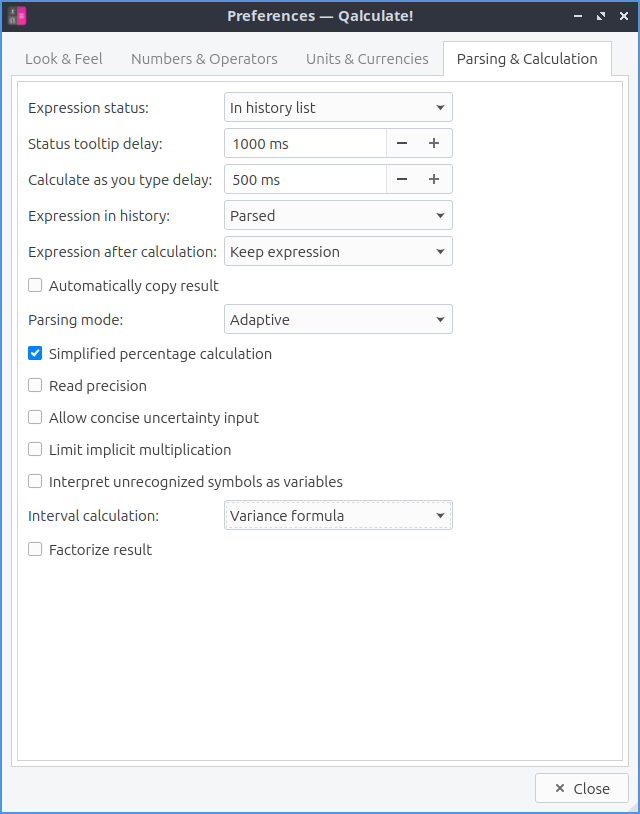Chapter 2.4.3 Qalculate!¶
Qalculate! is the default calculator shipped in Lubuntu since 25.04.
Usage¶
To do simple arithmetic computations type the numbers into the field just below the toolbar. To start a calculation press enter or press the = button. To add multiple numbers press + or click the + button. To subtract two numbers press - or click -. To multiply two numbers press * or click x. To divide two numbers press / or click the / button. To input decimals into Qalculate! type . as the decimal point or click . To input the last answer you calculated click the ANS button. To delete the last character you typed press backspace or click the trash can button. To clear all you have inputted left click the Leftward pointing arrow with an x button or press Escape. To start doing an operation first use a parenthesis to do an operation first ( or click (. To close the operation you want to do first in order of operations use a close parenthesis so press ) or left click on ). To have both an open and close parentheses click the (x) button. If you have an error in your syntax an orange triangle will show up. To get more information on what your error is mouseover the orange triangle. To get more information on a button you can also mouseover that button.
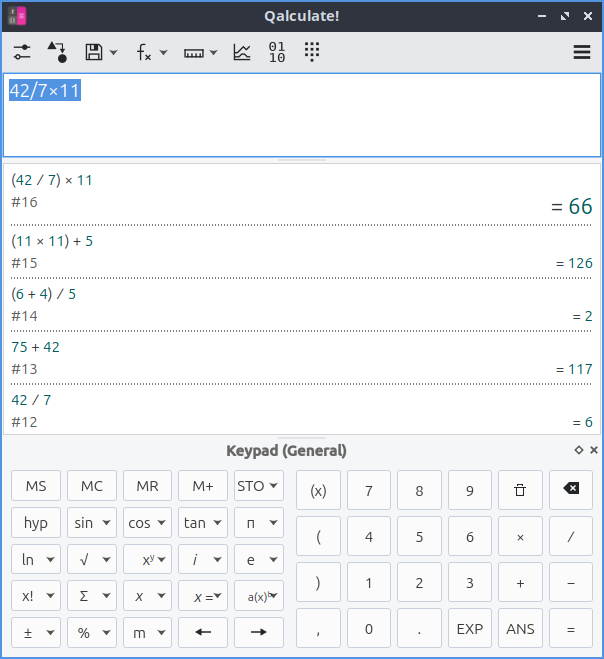
Below where you type in calculations is a history of your previous calculations. To go back in your history press the Down arrow key. To go one step forward in your history press the Up arrow key. To move the cursor one character to the left press the left arrow key or left click the left arrow. To move the cursor one arrow to the right press the right arrow key or left click the right arrow key. To move the cursor to the end press the End key or right click the right arrow button. To move the cursor to the start press the Home key or right click the left arrow button.
To copy text from Qalculate! select the text and press Control + C or right click and select . To cut the text from Qalculate! press Control +X or right click and select . To past text press Control +V or right click and select .
To store a value in calculator memory left click the MS button. To later get the same value out of the calculator left click the MR button. To clear the memory stored in the calculator press the MC button.
To view only Text for the toolbar menus right click on the toolbar and select . To have text beside icons on the toolbar menus right click on the toolbar and select . To have a text underneath icons on the toolbar menus right click on the toolbar and select . To switch back to only showing icons on the toolbar menus right click and select . To toggle showing the toolbar right click on the toolbar and check/uncheck .
To take the reminder when dividing something you can type % or left click 1 between two numbers like 9%2 to get the remainder of 9/2. You can also type % or left click % after a number as a percent of a number. To insert the number π left click on the π button. To add e the base of the natural logarithm left type e, left click EXP, or left click the e button. You also can use e a shorthand for scientific notation by typing e, left click EXP, or left clicking the e button for example:kbd:6e2 to mean 6 *10^2. To input i the square root of negative 1 the imaginary number type i or left click the i.
To bring up a percent calculator your can left click on the arrow next to % and select or left click on the three bars to the right and select . Enter the first value in the Value 1 field. Enter the second value in the Value 2 field. Then you can see below your values the changes, percent change 1 to 2 and then the percentage of each number compared to each other. If you want to clear the values you have entered left click on the Clear button.
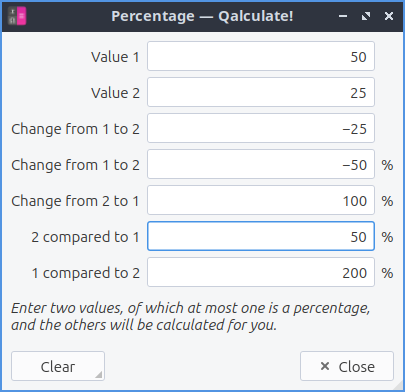
To view dates in many different calendars left click on the three bars on the right and select . To view a periodic table left click on the three bars on the right and select . To view a list of keyboard shortcuts left click on the three bars on the right and select .
To force a minimum number of decimal points after the result left click on the left most two sliders button and enter how many numbers after the decimal point in . To have a maximum number after the decimal point left click on the left most Two sliders in the field.
To test an test if two things are equal you can type = between two expressions or left click x= and then get true or false on if there is equality. To test if something is not equal long left click on or type in ≠ between two expressions. To test if one expression is less than the other expression type in < or long left click on between two expression. To test if another expression is less than or equal type in ≤ or long left click on between two expressions. To test if one expression is greater than another type > or long click on between two expressions. To test if one expression is greater than or equal to another type ≥ or long left click on . Many of these get their own button on the algebra keypad which can be switched to with the menu with 10 points .
To select the general keypad left click the 10 numbers . To switch to a programming Keypad left click the 10 numbers . To switch to an Algebra keypad left click the 10 dots . To have a custom keypad left click the 10 digits . To add something to your custom keypad right click on an empty button. To toggle having no keypad press Control +K or left click . To hide the numberpad buttons uncheck the . To just have the numberpad when not always shown select .
To have Qalculate! solve an equation type Solve() or long click on .
Trigonometry¶
Qalculate! offers many different trigonometric functions. When using these functions having the correct angle unit is important to have the angle unit set correctly or else you will get the wrong answer. To set the angle unit to degrees left click the left most button with two sliders and select in which 360 degrees make one full circle. To set the angle unit to radians in which 2π radians make one full circle left click the left most button on the toolbar and select . To have the angle unit set to Gradians in which 400 gradians make a full circle left the leftmost button on the toolbar and select .
To take the sine function of something left click the sin button or type sin(). To take the inverse sine function of something right click the sin button or type arcsin(). To take the cosine of something left click the cos button or type cos(). To take the tangent function of something left click on the tan button or type tan(). To take the inverse tangent right click on the tan button or type arctan().
Exponents and Roots¶
To exponentiate a base number to a power left click x y or type ^. To square a number right click x y or type sq() around what you want to square. To raise e to a power middle click x y or type exp() around what power you want to raise e to. To take the square root of something left click the √ button or insert a √ character. To take the cube root of something right click the √ button or type cbrt(). To take the nth root of something middle click on the √ button or type root( , ) where the first thing is what you are taking the root of and the second is which root to take.
To take a natural logarithm left click on the ln button or type in ln(). To take a logarithm on base 10 right click on the ln() button or type in log10(). To take a logarithm with base n middle click on ln and then input your base.
Combinatorics¶
to take take a factorial of an integer type x! after it or left click the ! button. To take the number of permutations right click on the x! or type perm(). To take the number of combinations fo something middle click on x! or type comb().
Summation/Products¶
To take a sum of several numbers left click the Σ button, type Σ(), or type sum(). To take the product of several things right click the Σ button, type Π(), or type product().
Saving Variables¶
To save a new variable in Qalculate! press Control +S or left click the floppy disk icon and a window will popup. Type a name for your variable in the Name field. The Required tab is for required fields for your variable. Type what you want your variable to be equal too in the Value field. To add additional description to your variable use the Description tab. Choose which category to put this variable in in Category. To give a descriptive name to your variable type that in Descriptive name. To toggle hiding a variable check/uncheck the Hide variable checkbox. To add more description to your variable type that in the Description field.
Functions¶
To bring up an extensive list of functions left click the fx button or press Control + F. On the left hand side of the window is a Category column and to choose functions from that category left click on the category name. To see a list of the actual function are under the Function column. To insert a function into the main window left click the Insert button. To calculate an answer in a popup left click the Calculate button. To search for a function type in the magnifying glass field. To save a function in your favorites check the Favorite checkbox.
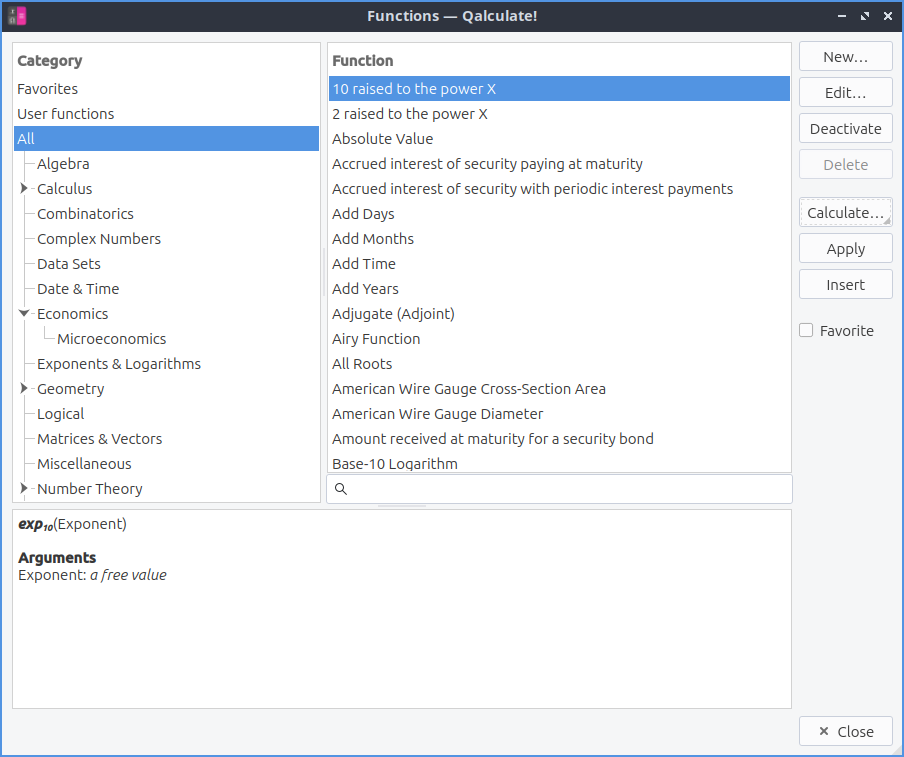
Units¶
To have a large list of many different units you can open by pressing control +U or left click on the ruler button. Under the left column labeled Category and left click on a category to select that category of unit. To search for a unit type in the Magnifying glass button. To select a unit left click on it on the right column. To insert the unit left click on the Insert button. To add a unit to your favorites check the Favorite checkbox. To convert between units enter the number in the bottom of the window and then type how many units to convert from in the second from the bottom field and then select the bottom right field what to convert to will show the converted result.
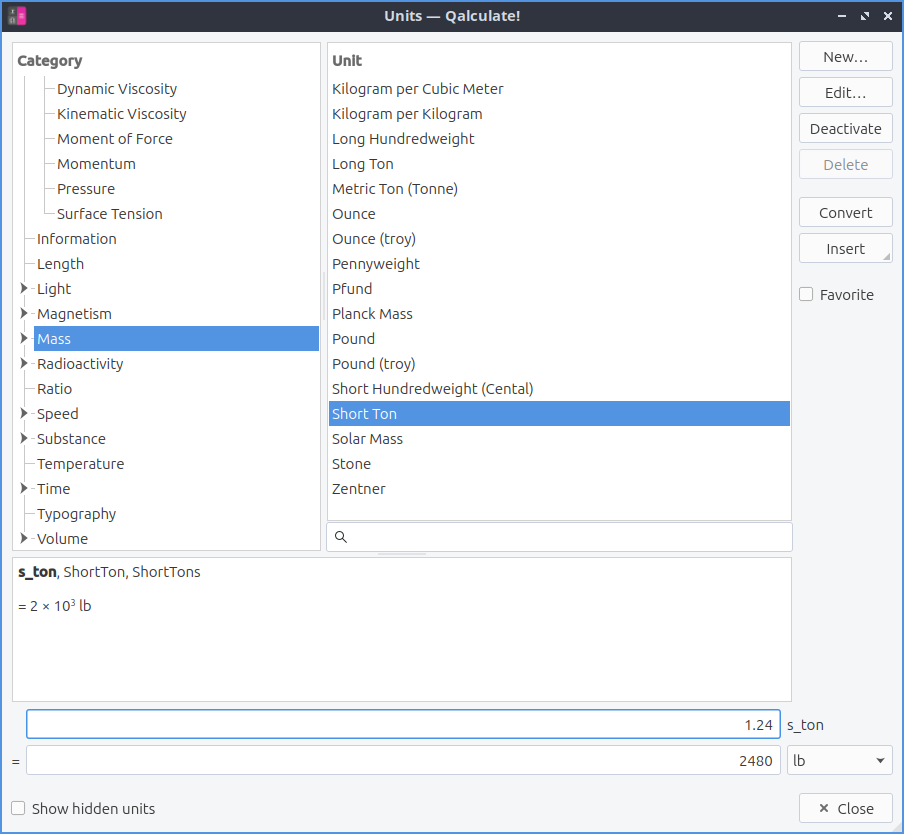
Qalculate also does many operations with fractions. To input 1/2 into something you can middle click on the 2 button. Similarly to input 1/3 middle click on 3 and for 1/4 middle click on 4 and so on. Qalculate will also simplify fractions if you type them in so if you type in 4/16 Qalculate! will reduce it to 1/4 and then also provide a decimal answer with a = sign for an exact value or an ≈ for an approximate solution if not exact. Qalculate! will also let you add, subtract, multiply, divide, or more advanced fractions with fractions and still show the result as fractions.
Plotting¶
To plot functions in Qalculate! press Control + P or left click on the graph button. The Data tab will have info on what you want values to plot. To give your name to a function to plot enter that in the Title field. Type what you want to plot in the Expression field. To change what each variable is called change the X variable field. To change what style to draw the plot change the Style drop down. To change how to smooth your plot use the Smoothing drop down. To add another function to be plotted left click the Add button. To have the plot redrawn with your changes left click the Apply button. To remove something you want to plot left click the Remove button. On the bottom of this window is a list of everything you have to plot. The title of what you are plotting is listed in the Title column. The formula for what you are plotting is in the Expression column.
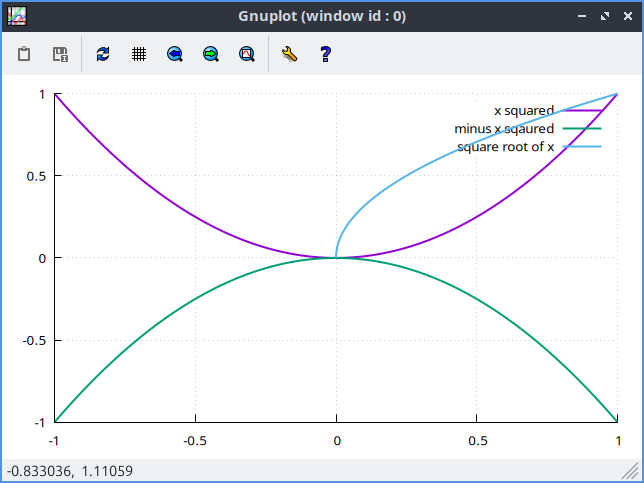
To change what values to take in the functions use the Function Range tab. To change what the lowest value for x to plot enter Minimum x value field. To change the highest value to plot use the Maximum x value. To change how many points to plot change the Sampling rate field. To only show the real part of functions uncheck the Show real and imaginary parts checkbox. To apply changes you make to your plot left click the Apply button.
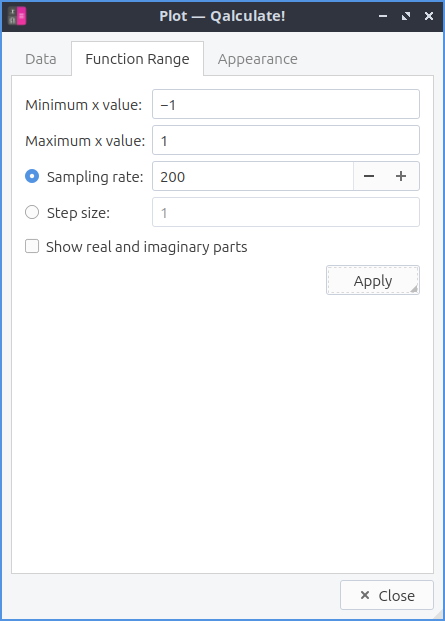
The Appearance tab changes how the plot you make will appear. To have a title for your plot type in the Title field. To choose to display a grid for your plot check the Display grid checkbox. To have a full border around your plot check the Display full border checkbox. To choose a lowest value to show on the y axis check the Minimum y value checkbox and select the minimum value you want to show. To have a logarithmic scale on the x axis check the Logarithmic x scale checkbox and then to the right input the logarithmic base. To have logarithmic scale on the y axis check the Logarithmic y scale checkbox and input the logarithmic base to the right. To put an label on your x axis type it in the x-axis label field. To have a label on your y axis type in in the y-axis label field. To change the width of your line change the Line width field. To change where to place the legend use the Legend placement drop down. To have your changes applied left click the Apply button.
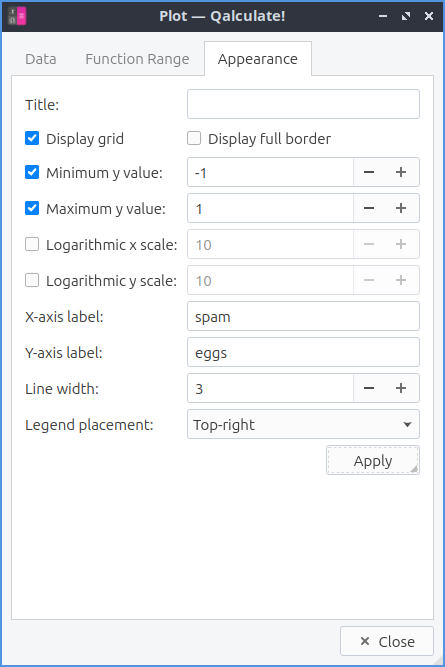
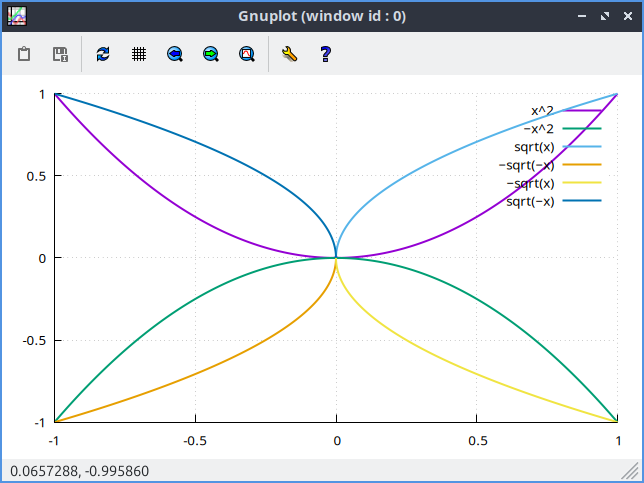
Number Bases¶
To view numbers in something other than the default base 10 press Control +B or left click the 0110 button. This will show the result in Binary, Octal, Decimal, and Hexadecimal with the different digits of each numerical base. To hide numerical bases press Control+B again or left click 0110.
To change what number base the answer is displayed in left click left most slider button and select the number base you want under . To change what numerical base to input expressions in left click the left most slider button and select a base under .
The programming keypad as menubutton for hexadecimal A-F and number base switching which can get by the 10 point icon .
Version¶
Lubuntu ships with version 5.8.1 of Qalculate!
Customizing¶
To open the preferences dialog for Qalculate! left click on the three bars . To change settings on how Qalculate! appears use the Look & Feel tab. To not use the system language check the Ignore system language checkbox and select the language in the Language menu. To allow multiple Qalculate! instances check the Allow multiple instances checkbox. To clear the history of Qalculate! on exit check the Clear history on exit checkbox. To change the maximum number of lines of history saved change the Max history lines saved field. To close Qalculate with the escape key check the Close application with escape key checkbox. To not use keyboard keys for Reverse Polish Notation uncheck the Use keys for RPN checkbox. To have the ^ key be used for a bitwise XOR check the Use caret for bitwise XOR checkbox. To start Qalculate always on top of other windows check the Keep above other windows checkbox. To preserve the height of history in your window check the Preserve history height checkbox.
To change what to show in the window title use the Window title menu. To change what to show on tooltips use the Tooltips menu. To change what Qt style to show in Qalculate! use the Style menu. To enable dark mode on Qalculate! check the Dark mode checkbox. To disable cursor blinking check the Disable cursor blinking checkbox. To not colorize the result uncheck the Colorize result checkbox. To not format the result uncheck the Format result checkbox. To use a custom font for the result check the Custom result font checkbox and then click the button on the right to select a font. To have a custom font for your expression check the Custom expression font checkbox and then click the button to the right to select the font. To have a custom font for your keypad check the Custom keypad font checkbox and then click the button on the right to choose your font. To choose a custom font for the rest of the application use the Custom application font checkbox and then press the button on the right to change the font.
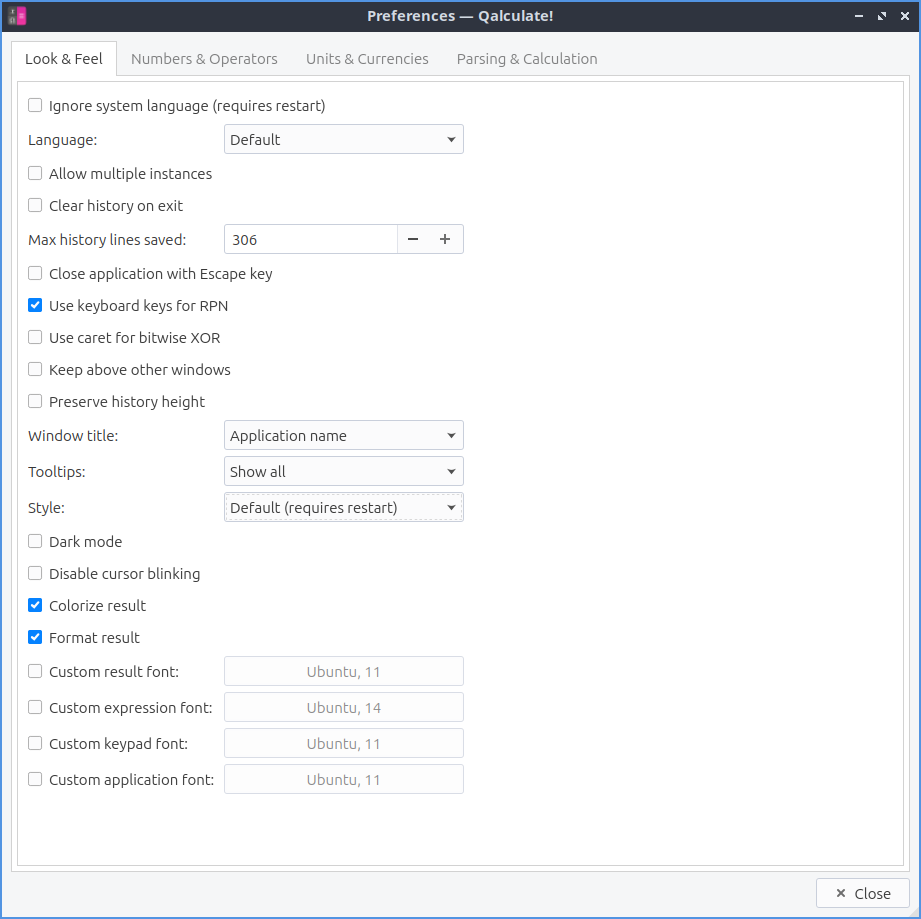
To have settings for how to format numbers use the Numbers and Operators tab. To output two complement in either binary or hexadecimal check the Binary checkbox or Hexadecimal checkbox next to Two’s complement output. To change what input two’s complement expects check the Binary or Hexadecimal checkbox next to Two complement input. To change what bits to put in binary change the binary bits menu. To use lower case letters check the Use lower case letters in non-decimal numbers checkbox. To use special symbols for base 12 numbers check the Use special duodecimal symbols checkbox. To use a dot as a multiplication sign check the Use dot as multiplication sign checkbox. To change how to display the multiplication sign use the Multiplication sign menu. To use the unicode division slash check the Use Unicode division slash in output checkbox. To have logical operators spelled out in words check the Spell out logical operators checkbox.
To display scientific notation with E instead of 10^n check the Use E-notation instead of 10^n checkbox. To switch imaginary units to j check the Use j as imaginary unit checkbox. To use a comma as a decimal separator check the Use comma as decimal separator checkbox. To ignore commas in number check the Ignore comma in numbers checkbox. To indicate repeating decimals check the Indicate repeating decimals checkbox. To have what you copy be unformatted ASCII check the Copy unformatted ASCII by default checkbox. To change how to group digits change the Digit grouping menu. To automatically group digits when inputting them check the Automatically group digits in input checkbox. To change how to display intervals change the Interval display menu. To change how to round numbers change the Rounding menu. To change what form complex numbers take use the Complex number form menu.
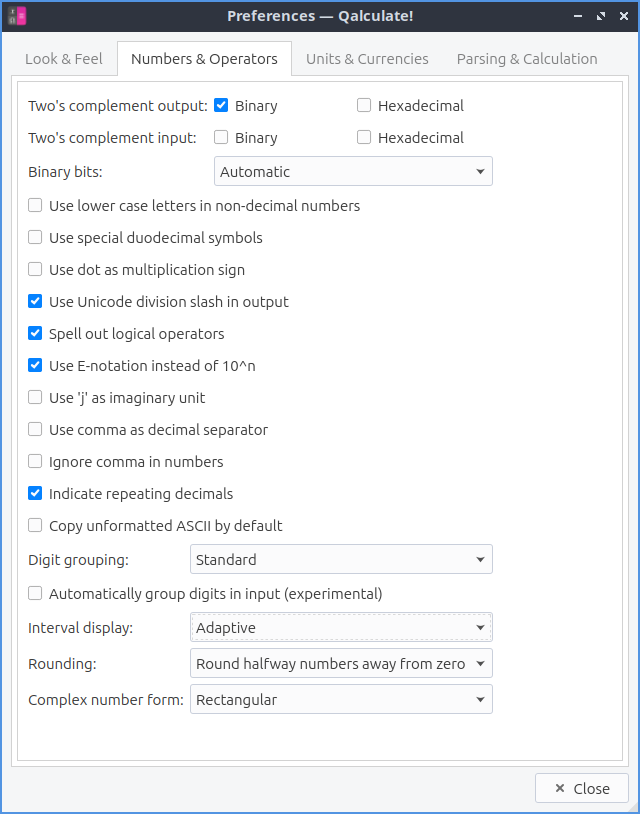
To change your settings with Units and Currencies use the Units & Currencies tab. To disable units uncheck the Enable units checkbox. To not abbreviate names uncheck the Abbreviate names checkbox. To use binary prefixes for information units check the Use binary prefixes for information units checkbox. To change how to automatically convert units use the Automatic unit conversion menu. To convert to mixed units check the Convert to mixed units checkbox. To use automatic unit prefixes use the Automatic unit prefixes menu. To use SI prefixes for everything check the Enable all SI-prefixes checkbox. To enable prefixes in unit denominators check the Enable denominator prefixes checkbox. To enable units when using physical constants check the Enable units in physical constants checkbox. To copy text without the units check the Copy unformatted ASCII without units checkbox. To change how to calculate Temperature use the Temperature calculation menu. To change when to update exchange rates change the Exchange rates updates field.
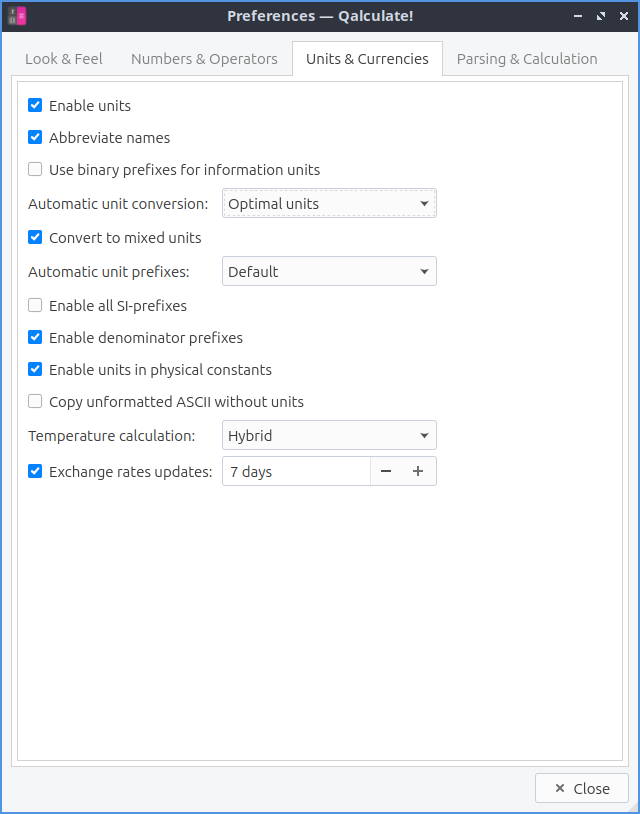
To change how Qalculate! parsing things use the Parsing & Calculation tab. To choose where to store expression status use the Expression status menu. To change how long it takes a tooltip to display change the Status tooltip delay menu. To change how long to delay calculating as you type use the Calculate as you type delay field. To change if you want to display parsed entries in the history change the Expression in history menu. To change in history the expression after calculation use the Expression after calculation menu. To automatically calculate a result as you select something check the Automatically calculate selection checkbox. To automatically copy the result of your calculations check the Automatically copy result checkbox. To change the parsing mode use the Parsing mode menu. To use simplified percentage calculation use the Simplified percentage calculation checkbox. To read precision check the Read precision checkbox. To use concise uncertainty input use the Allow concise uncertainty input checkbox. To limit implicit multiplication check the Limit implicit multiplication checkbox. To interpret any unrecognized symbol as a variable check the Interpret unrecognized symbols as variables checkbox. To change how to calculate interval change the Interval calculation menu. To factor your answers check the Factorize result checkbox.